Google DNS Overview: Understand the Basics
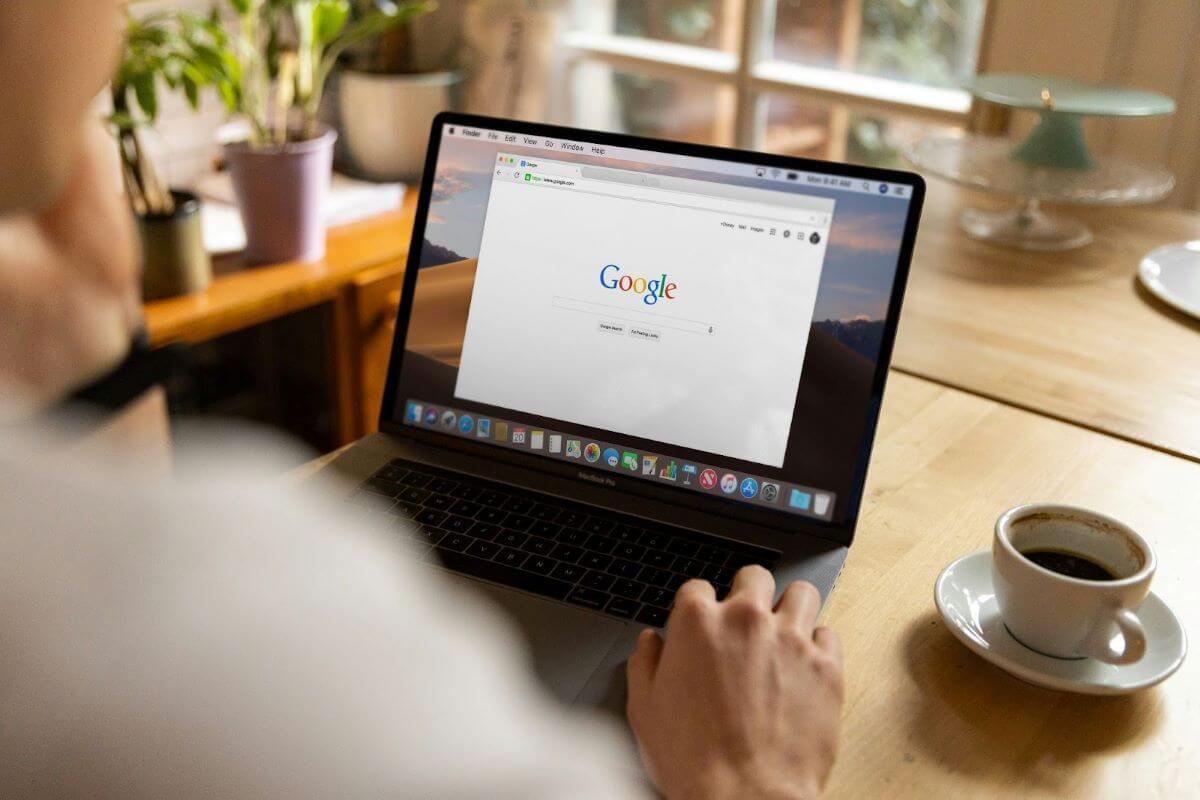
Ever struggled with slow internet or stumbled upon inaccessible content due to regional restrictions? Fret not; I’ve got a game-changer for you. It’s DNS from Google — the helpful service that might revolutionize your browsing. In this article, I’ll unpack what it is and how it could turbocharge your online speed. Discover how a simple setting change could lead to significant improvements.
What Is Google DNS?

The system is often recognized by its signature IP addresses, 8.8.8.8 and 8.8.4.4 for IPv4. It is a public Domain Name System provided by Google for free. Launched in December 2009, it was designed to make the web faster and more secure for users worldwide. Unlike your default DNS server, which is typically provided by your internet service provider (ISP), Google’s name aims to improve browsing speed and security.
DNS 8.8.8.8
Google’s 8.8.8.8 service, often called “Google Public DNS,” is a cornerstone of their offering. It stands out for its easy-to-remember sequence and its robust performance. By simply configuring your network settings to use Google DNS IPs like 8.8.8.8, you make your connection more speedy and secure. This configuration is particularly beneficial for those who experience ISP issues or unwanted censorship.
How to Install Google DNS
Switching to the service isn’t a one-size-fits-all process — it varies across devices and operating systems. Intrigued? Keep reading to learn about your device.
On Windows
Configuring the service on Windows is straightforward. You can do it once to achieve a better connection on any browser like Chrome or Opera. Here’s how to do it:
- First, open the Control Panel and navigate to “Network and Internet” > “Network and Sharing Center.” Click on “Change adapter settings” on the left-hand side.
- Right-click on your active network connection (Ethernet or Wi-Fi) and select “Properties.”
- Then, select the “Network” tab. Scroll down to “Internet Protocol Version 4 (TCP/IPv4)”, click on it, and select “Properties.”
- Click “Use the following DNS server addresses” in the properties window. Fill in the Google Public Google DNS IPs 8.8.8.8 as the preferred server and 8.8.4.4 as the alternate for IPv4. Otherwise, you can use 2001:4860:4860::8888 or 2001:4860:4860::8844 IPv6 connections.
- Click “OK” to save your settings and close all other windows. Test if everything is working correctly.
On macOS
Update your connection on Mac to enjoy the benefits:
- Open the Apple menu, choose System Preferences, and go to “Network.”
- Choose your network interface (Wi-Fi or Ethernet) and click “Advanced.”
- Navigate to the DNS tab in the next window.
- Click the “+” button under DNS Servers and enter Google DNS IPs: 8.8.8.8, followed by 8.8.4.4 for IPv4. For IPv6, please enter 2001:4860:4860::8888 or 2001:4860:4860::8844.
- Click “OK” then “Apply” to save the changes.
On iPhone
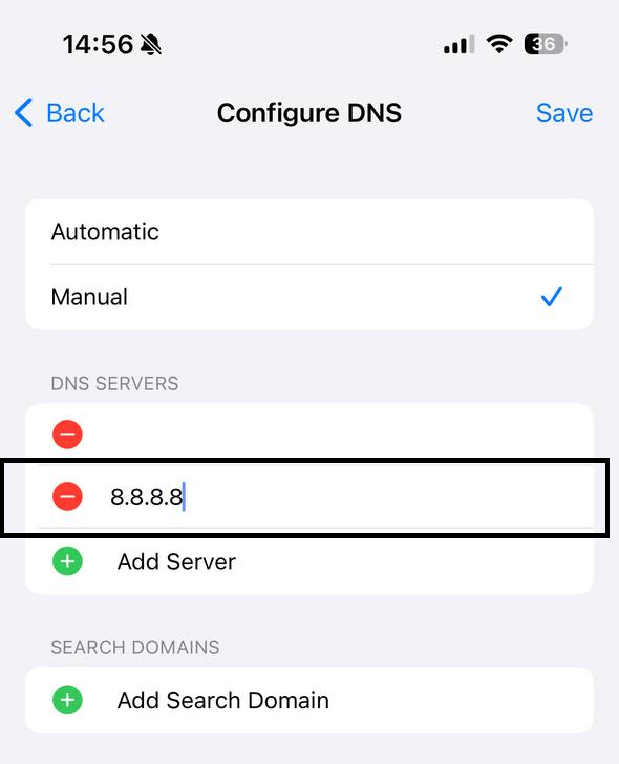
To switch to the system on an iPhone, please do the following:
- Open the Settings app and go to “Wi-Fi.”
- Tap the “i” icon next to the Wi-Fi network you are connected to.
- Tap “Configure DNS,” then select “Manual.”
- Tap “Add Server” and enter 8.8.8.8 (“Google Public DNS,” remember?) and 8.8.4.4, then tap “Save” in the top-right corner.
On Android
The Google DNS settings on Android include the following steps:
- Open Settings. Inside the window, choose Network & Internet, then Advanced. Finally, select Private DNS.
- Select Private DNS provider hostname.
- Enter dns.google in the field
- Save the change by tapping “Save.”
However, keep in mind that the above-mentioned instructions I provided are for devices running Android 9.0 (Pie) or later. Devices running older versions may need different methods—you can typically find them under advanced network settings.
There are also other ways to make your Android connection more secure and speedy. One of them is through a mobile proxy. You can read more on the topic here.
More About DNS — Forwarding Methods

To understand DNS mechanics more fully, you should discover forwarding methods. These allow you to optimize how your queries are handled. Domain Name System forwarding involves redirecting a query to specific servers. This step enables the management of large networks or improves response times. Although the following is typically more relevant to organizational DNS setups rather than individual use with Google DNS, yet it certainly might be useful for you to find out:
- Traditional Forwarding
In this method, queries are forwarded from your local server to another one, which is typically better equipped to resolve these queries swiftly. It is common in organizational settings where the internal system handles initial requests but forwards external lookups to more capable servers, such as the Google server.
- Conditional Forwarding
This more targeted approach forwards queries based on specific domain names. For instance, if an organization uses services hosted on Google Cloud, it can set up DNS forwarding rules so that any queries relating to Google domains are directly sent to Google’s servers, bypassing any intermediaries. This method reduces latency and improves resolution times significantly.
Indeed, the forwarding function comes with many benefits, including:
- reduced load on local servers,
- cutting down response times,
- bolster security measures.
DNSSEC
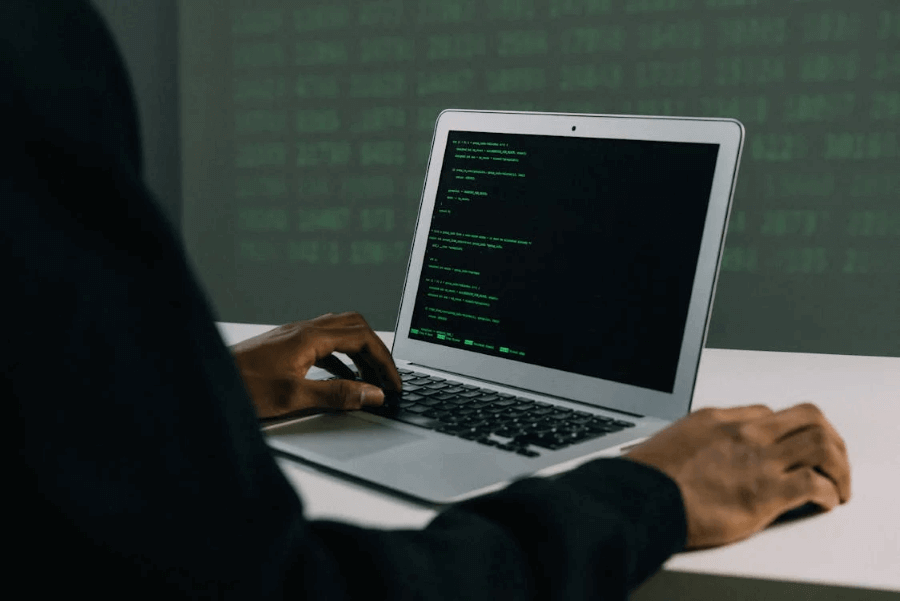
DNSSEC was developed in the quest for a safer internet. This Internet Engineering Task Force (IETF) specifications suite is designed to secure the internet’s naming and address book: the Domain Name System.
While DNS is fundamental in translating human-friendly domain names into IP addresses, it wasn’t originally built with security in mind. Thus, it was susceptible to various attacks, such as cache poisoning, where a user is unknowingly redirected to a malicious website.
DNSSEC tackles these vulnerabilities and provides additional security through digital signatures and public key cryptography. Essentially, it ensures that the data you receive hasn’t been tampered with, authenticating the origin of data and verifying its integrity. Despite its crucial role, adoption has been gradual; as of early 2024, around 1% of global domains have implemented DNSSEC, so there’s still a long way to go to its global adoption.
Google Domain Name System Security
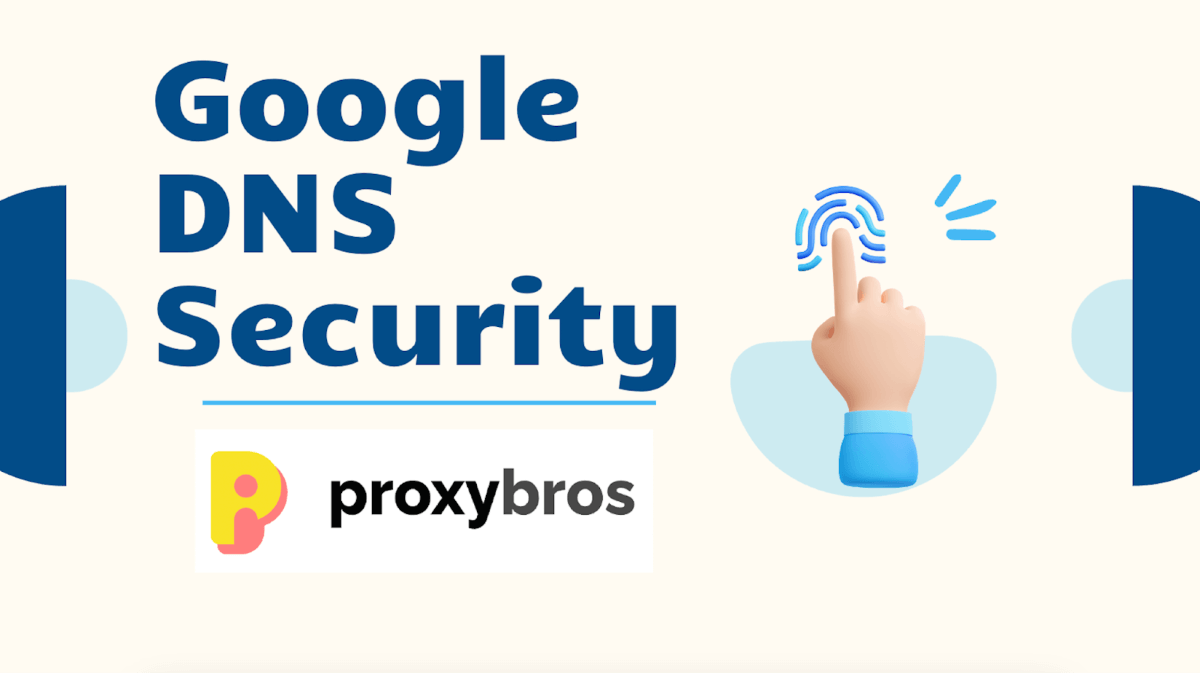
With growing cyber threats, Google systems’ security features a strong line of defense. These aim to eliminate related attacks, such as spoofing and DDoS attacks, which are particularly disruptive and common.
Google DNS server supports DNSSEC, which I previously explained as adding security by verifying the authenticity of the path. It prevents attackers from hijacking the Domain Name System and redirecting users to malicious sites. Moreover, the company has implemented rate limiting and other mechanisms to thwart DDoS attacks, which aim to overwhelm the network with excessive traffic. These defenses ensure that Google services remain operational and reliable even during massive traffic spikes.
Privacy is another cornerstone of Google systems. The company claims to wipe all personally identifiable information (like your IP address) from its logs within 48 hours. It aligns with privacy best practices and mitigates concerns about tracking or profiling based on Domain Name System queries.
Final Thoughts
Switching to the system from Google offers faster internet speeds and a shield against cyber threats. Enhancing your settings unlocks more efficient, secure, and unrestricted browsing. Whether you battle slow connections or seek to sidestep regional blocks, the system is a straightforward upgrade that provides substantial benefits. So why not consider it?
FAQ
The system resolves domain names into IP addresses faster than many default servers provided by ISPs. This quick resolution means websites load faster. Sure, this enhances your overall browsing speed.
Yes, it is safe. It includes enhanced security measures like DNSSEC that protect against hijacking and spoofing.
To switch to the Google DNS server, you should change the server addresses in your device’s network settings to one of the following Google DNS IPs: 8.8.8.8 and 8.8.4.4 for IPv4 or 2001:4860:4860::8888 and 2001:4860:4860::8844 for IPv6.
The tool may improve privacy by not associating Domain Name System lookups with IP addresses for targeted advertising, but Google does collect anonymized data for traffic analysis.
Yes, you can configure the system on various devices, including PCs, smartphones, and tablets running Windows, macOS, Android, and iOS.
Alternatives to the system include OpenDNS, Cloudflare’s 1.1.1.1, Quad9, and the servers provided by your ISP.
