How Do I Set Up Different Proxy Servers Simultaneously? Unlocking the Power of Multiple Proxies
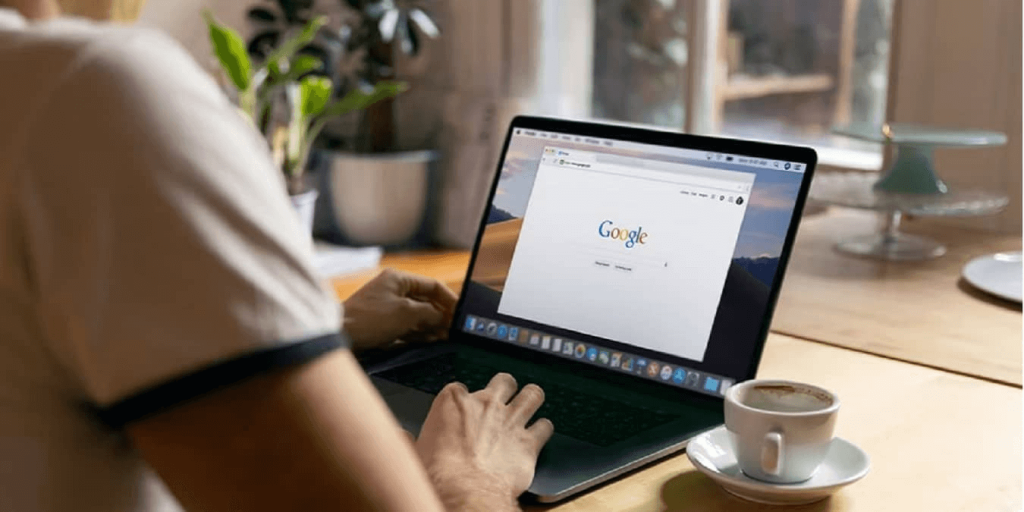
In the digital age, the power of proxies is undeniable. They enhance online privacy, security, and accessibility, making them invaluable tools for regular users and businesses alike. However, what if we told you that you can take your online capabilities to the next level by using different proxy servers simultaneously? The ability to do so not only unlocks numerous benefits but is surprisingly easy to implement!
So, I’ll explain how to harness the potential of multiple proxies, whether for faster Internet access, enhanced privacy, or efficient web scraping. It’s time to take your online presence to new heights!
How Proxies Function and the Reasons for Using Several at Once
Before delving into the intricacies of using multiple servers simultaneously, it’s essential to understand how these function and why there’s a growing demand for using several of them in tandem.
How these work
- Intermediaries in Online Communication: Such solutions act as intermediaries between a user’s device and the websites or online resources they wish to access. Any request you make goes through the intermediary server, which then retrieves the data and sends it back to your device.
- IP Masking: One of the primary functions of proxy servers is to mask your IP address. Your IP address is hidden, being replaced by the IP address of the intermediary server, making it appear as if the request is coming from a different location.
- Access Control: Proxies can be configured to restrict or grant access to specific websites or online services. This feature is commonly used by organizations to control internet access for their employees.
Want to learn more? Check out these posts!
Now, let’s explore the compelling reasons why individuals, businesses, and you might find it necessary to use multiple proxy servers simultaneously:
Content localization
- Global Reach: Businesses aiming to expand their online presence across borders require localized content. Multiple proxies allow them to access region-specific content for adaptation and marketing strategies.
- User Experience: For a seamless user experience, content must be culturally and linguistically relevant. Multiple proxies enable access to local websites and resources for accurate content adaptation.
Enhanced privacy and security
- Layered Protection:Stacking proxies — like mixing NodeMaven’s 95% clean residential IPs with a datacenter option—builds a privacy fortress, making it a nightmare for anyone trying to track you.
- Data Encryption: Some proxies offer encryption, safeguarding your data during transmission.
Efficient web scraping
- Data Aggregation: Businesses and researchers often rely on web scraping for data collection. Multiple proxies facilitate efficient data aggregation by allowing you to scrape data from multiple sources simultaneously.
- Avoiding Blocks: Websites may employ anti-scraping measures. Different proxies can help avoid getting blocked, as each request appears to originate from a unique source.
Discover more on the topic: 5 Best Web Scraping Tools
Load balancing
- Optimal Resource Allocation: Distributing internet traffic across multiple proxies ensures load balancing. This prevents overloading a single proxy and maintains smooth operations.
- Uninterrupted Service: If one app experiences downtime or issues, others can seamlessly take over, ensuring uninterrupted service.
Speed and performance
- Faster Access: Multiple proxies enable you to connect to websites through the most efficient server, improving load times and overall internet speed.
- Streaming and Gaming: Gamers and streaming enthusiasts can use different proxies to bypass geo-restrictions, achieving lag-free gaming and uninterrupted content streaming.
How to Set Up Multiple Proxy Servers in Windows? Chrome and Edge Instructions
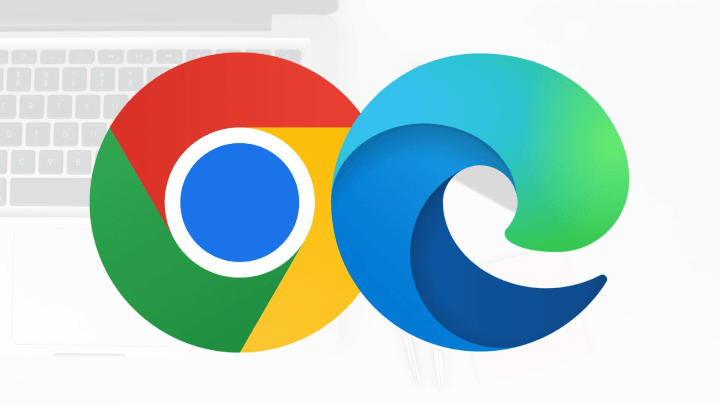
Configuring multiple servers for both Google Chrome and Edge involves an almost identical process due to similarities in their mechanism. I promise that will be easy!
Step 1 — Access Internet Properties
- Let’s kick things off! Click the Windows Start button.
- Now, take a detour to the “Control Panel” and click on it.
- Inside the Control Panel, you’ll find the “Network and Internet” section; click on it.
- Within this digital realm, “Internet Options” awaits your arrival. Just give it a click, and you’re on your way.
Step 2 — Connection settings
- Voilà! You’ve entered the realm of Internet Properties. Now, head to the “Connections” tab with a simple click.
- Under the “Connections” tab, you’ll find the gateway to our next destination: “LAN Settings.” Let’s click here to continue.
Step 3 — Configure proxy settings
- In the “LAN Settings” window, our options await. To get started, check the box beside “Use a proxy server for your LAN.” This signals the start of our journey.
- Next up, check the box beside “Bypass proxy server for local addresses.” That ensures that local network traffic takes a shortcut, bypassing the proxy.
Now, let’s dive deeper by clicking the “Advanced” button.
Step 4 — HTTP settings
- It’s time to get specific! For HTTP (standard Web page) connections, you’ll need to input the IP address of your chosen server in the “HTTP” field.
- In the neighboring “Port” field, simply enter the port number used by your proxy server.
Step 5 — Secure (SSL) settings
- For secure connections, it’s just as straightforward. In the “Secure” section, provide the IP address of your SSL server in the “SSL proxy” field.
- Pop the relevant port number in the “Port” field next door.
Step 6 — FTP and SOCKS settings
- The path to configuring FTP (File Transfer Protocol) proxy settings is well-lit. Enter the IP address of your FTP server in the “FTP” field.
- Similarly, slide the connection port number for your FTP proxy server into the “Port” field.
- Now, let’s not forget about our SOCKS (Socket Secure) proxy! Put the SOCKS proxy server’s IP address in the “SOCKS” field.
- To complete this dynamic duo, type the connection port number for the SOCKS proxy server in the adjacent “Port” field.
Step 7 — Save and apply!
Your settings are beautifully configured! Click “OK” to close the Connection Settings window, sealing the deal. Now, make it official by clicking “Apply” and then “OK” once more to save your proxy server settings and bid farewell to the Internet Properties window. You’re all set!
Firefox’s Multi-Proxy Instruction
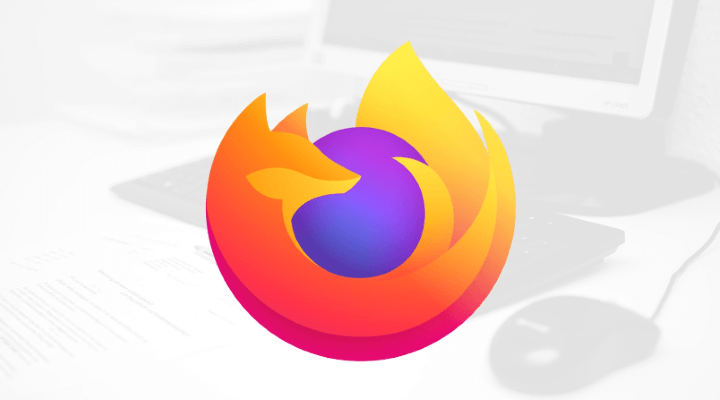
Step 1 — Access Firefox options
- Welcome to the world of Mozilla Firefox! Open the browser on your computer.
- To reveal the top menu bar, simply press the “Alt” key.
- Now that you’ve unmasked the menu bar click on “Tools.”
- From the dropdown menu, tap “Options” and watch the needed window appear.
- The next stop on your journey is the “Advanced” tab. Click on it in the Options window…
Step 2 — Configure settings
- It’s time to venture into the “Network” tab, so give it a click.
- Here, you’ll find the “Settings” button; go ahead and click on it. The Connection Settings window will open its doors.
- Select the “Manual proxy configuration” option by clicking the checkbox.
Step 3 — HTTP
For HTTP proxy configuration, enter the IP address of the intermediary server in the “HTTP proxy” field. In the adjacent “Port” field, input the port number used by the HTTP intermediary server. Easy as that!
Step 4 — SSL proxy configuration
To configure SSL (Secure Socket Layer) proxy settings, input the IP address of the SSL proxy server in the “SSL proxy” field. Merely specify the relevant port number used by the SSL proxy server in the “Port” field. Also done!
Step 5 — FTP and SOCKS settings
- For FTP (File Transfer Protocol) proxy settings, provide the IP address of the FTP intermediary in the “FTP proxy” field.
- In the “Port” field, enter the port number associated with the FTP proxy server.
- Similarly, configure SOCKS (Socket Secure) proxy settings by inputting the IP address of the SOCKS proxy server in the “SOCKS proxy” field. In the “Port” field for SOCKS, specify the appropriate port number used by the SOCKS proxy server.
A-a-and… that’s it! Save and enjoy.
The Great Power of Proxies…
… With great power comes great responsibility. It’s crucial to emphasize that ethical conduct should always be at the forefront of our digital pursuits! Respecting the rights and privacy of others, adhering to legal boundaries, and using technology for positive purposes are not just ideals but our moral obligations.
As you embark on your journey to explore the world of proxy servers and innovative digital solutions, remember that your actions leave a mark on the digital realm. Let that mark be one of ethical conduct and responsible usage. By doing so, you not only safeguard your online presence but contribute to a digital world that thrives on trust, integrity, and respect.
So, whether you’re an individual seeking enhanced privacy or a business looking to expand your online horizons, embrace new solutions with integrity. With the right mix of innovation and ethics, you’ll unlock the true potential of the digital age, making it a safer, more connected, and infinitely more exciting place for us all!
Best of luck!
